LinkedIn banners come in many different sizes, designs, and formats. This guide will help you understand the different types of banners on LinkedIn, why they are important, and how you can make your very own custom LinkedIn banner image, quickly and easily.
What Is A Custom LinkedIn Banner?
A custom LinkedIn image banner is an image created in a program like PhotoShop or Canva with the specific purpose of communicating a key message to visitors of the LinkedIn page.
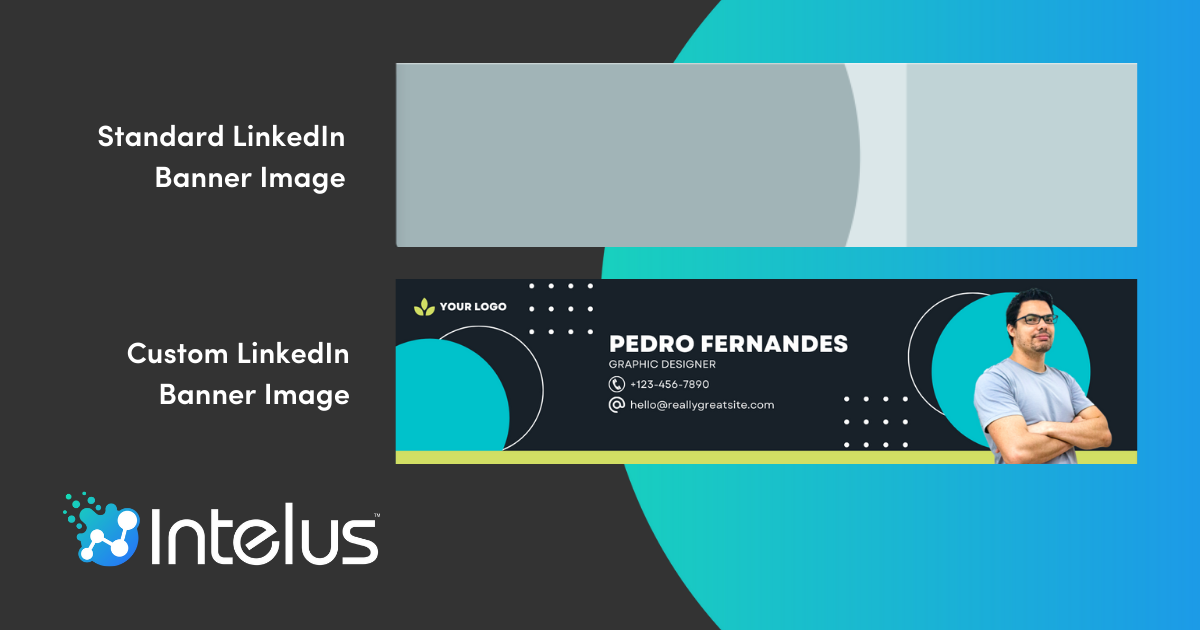
Why Should You Make A Custom LinkedIn Banner?
Here are a few reasons to make a custom LinkedIn image banner:

Keeping Visitor Attention - You have 3 seconds to grab the users' attention before they disappear. Using the default banner will almost guarantee a high bounce rate.
Differentiation From Competitors -By creating a custom banner image, you are differentiating yourself from everyone else on LinkedIn, but more specifically your competitors.
Personal Branding/Influence - A custom banner image can position you as a leader or authority figure in your industry.
Driving Awareness Around Brand - Company page LinkedIn banners can drive more brand awareness and quickly help visitors understand what your company does and how it helps.
Converting Profile Visitors To Leads - With the right call to action, a custom banner image can convert more visitors into leads by giving them a specific action to take before leaving.
Driving Traffic To Website - By adding your website address and a call to action to visit your website, you can drive more targeted traffic to the top of your funnel.
LinkedIn Outreach - As a LinkedIn outreach agency, we always optimize our client's LinkedIn profiles so that when we reach out, people are more likely to accept the connection request, thus allowing us to speak to more prospects than with a non-optimized profile.
Types Of LinkedIn Banner Images
There are 4 main types of LinkedIn banner images for the different pages that exist: Personal profile banners, company page banners, group banners, and showcase page banners. Below, you will find a brief overview about the purpose of each type of banner image, along with the recommended upload size.
LinkedIn Personal Banner
LinkedIn personal page banners are typically used to promote a LinkedIn user's personal brand as opposed to their business. It is however possible to promote a business on a personal LinkedIn profile, especially if the user's personal brand and company brand are the same.
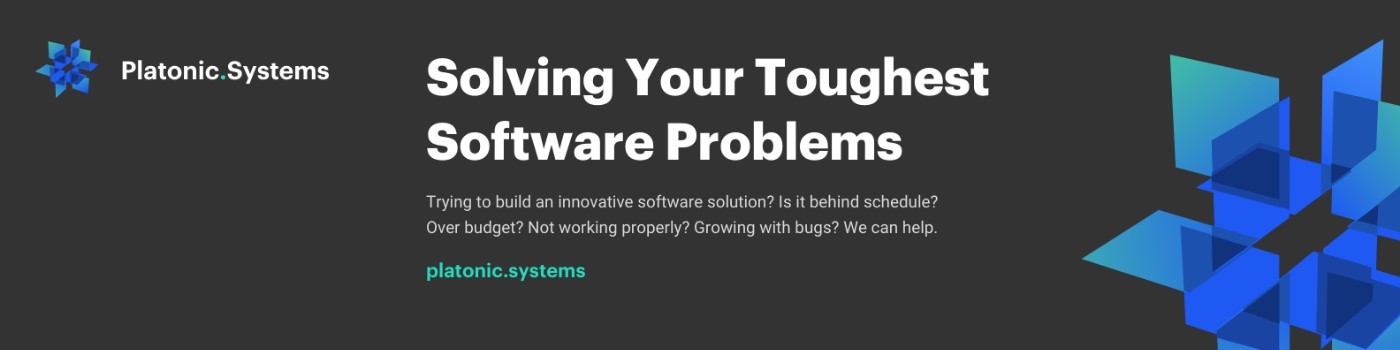
LinkedIn Personal Banner Size
1584 by 396 pixels
LinkedIn Company Page Banner
LinkedIn company page banners are generally used to promote the company, not one's personal brand. However, in some cases when one's personal brand is the same as their company brand, that exception is made.

LinkedIn Company Banner Size
1584 x 396 pixels
LinkedIn Showcase Banner
LinkedIn showcase pages are designed to promote specific products or services. LinkedIn showcase banners are designed to get visitors to take specific actions such as leaving a review or visiting the website, much like the main LinkedIn company pages.

LinkedIn Showcase Page Banner Size
1584 x 396 pixels
LinkedIn Group Banner
LinkedIn group banners are designed to establish a brand presence for the community and can even be used to communicate a specific call to action, or specific rules for group members.

LinkedIn Group Banner Size
1776 x 444 pixels
How To Make A Custom LinkedIn Banner Image In 3 Simple Steps Using Canva
Follow the steps below and make your own custom LinkedIn banner image:
Step 1: Use A Template or Design From Scratch - Canva makes it easy with custom templates. Just go to Canva.com, click on the search box, type in LinkedIn banner, and you will find a huge library of ready made LinkedIn banner image templates that you can use or customize how you like.
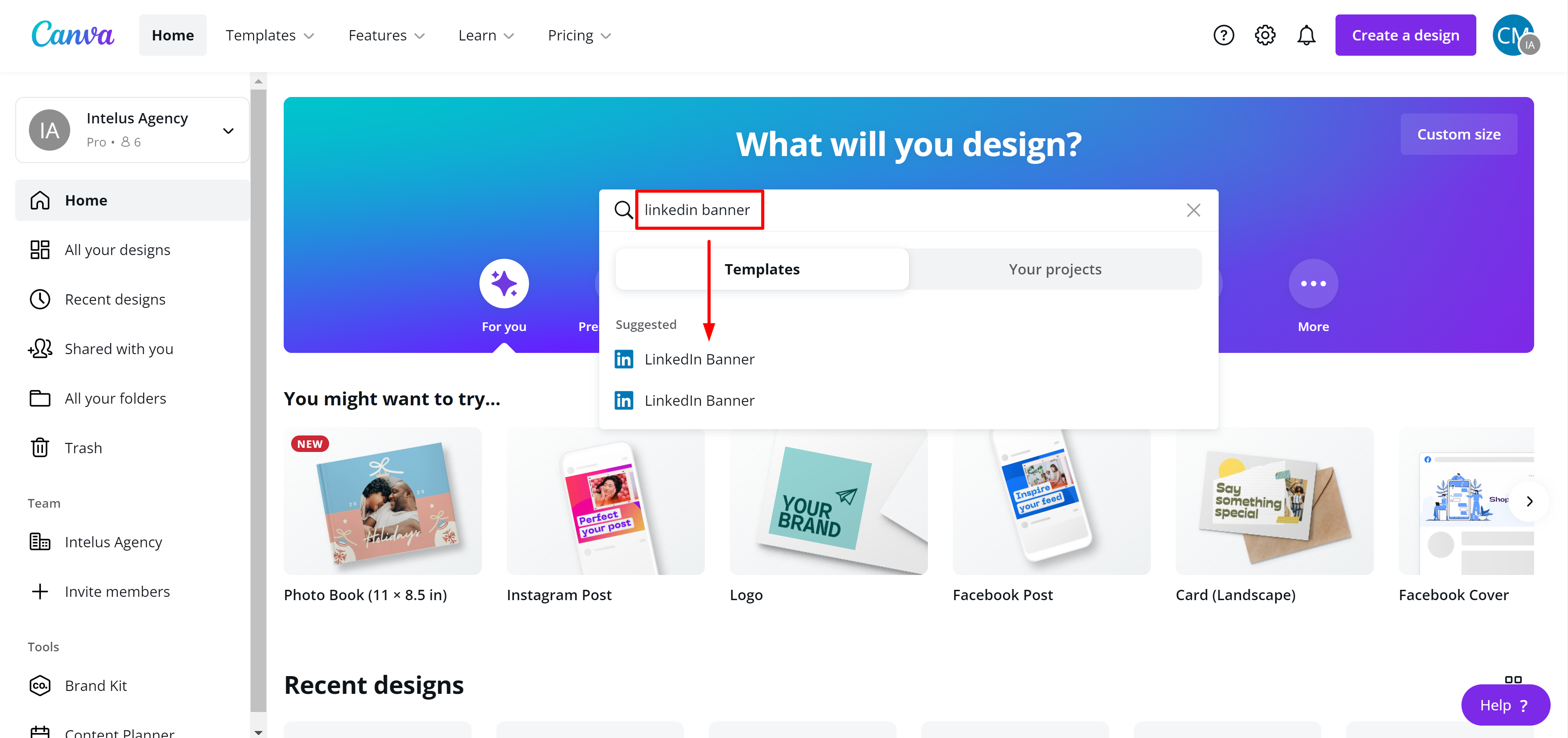
Next, you can select the template that you like the best, and begin customizing your new banner image by adding your own color scheme, typgraphies, and imagery.

If you start from scratch, you can define the image size you want to use (reference sizes above), then you can begin designing. First click on "Create a Design", then click on "Custom Size".
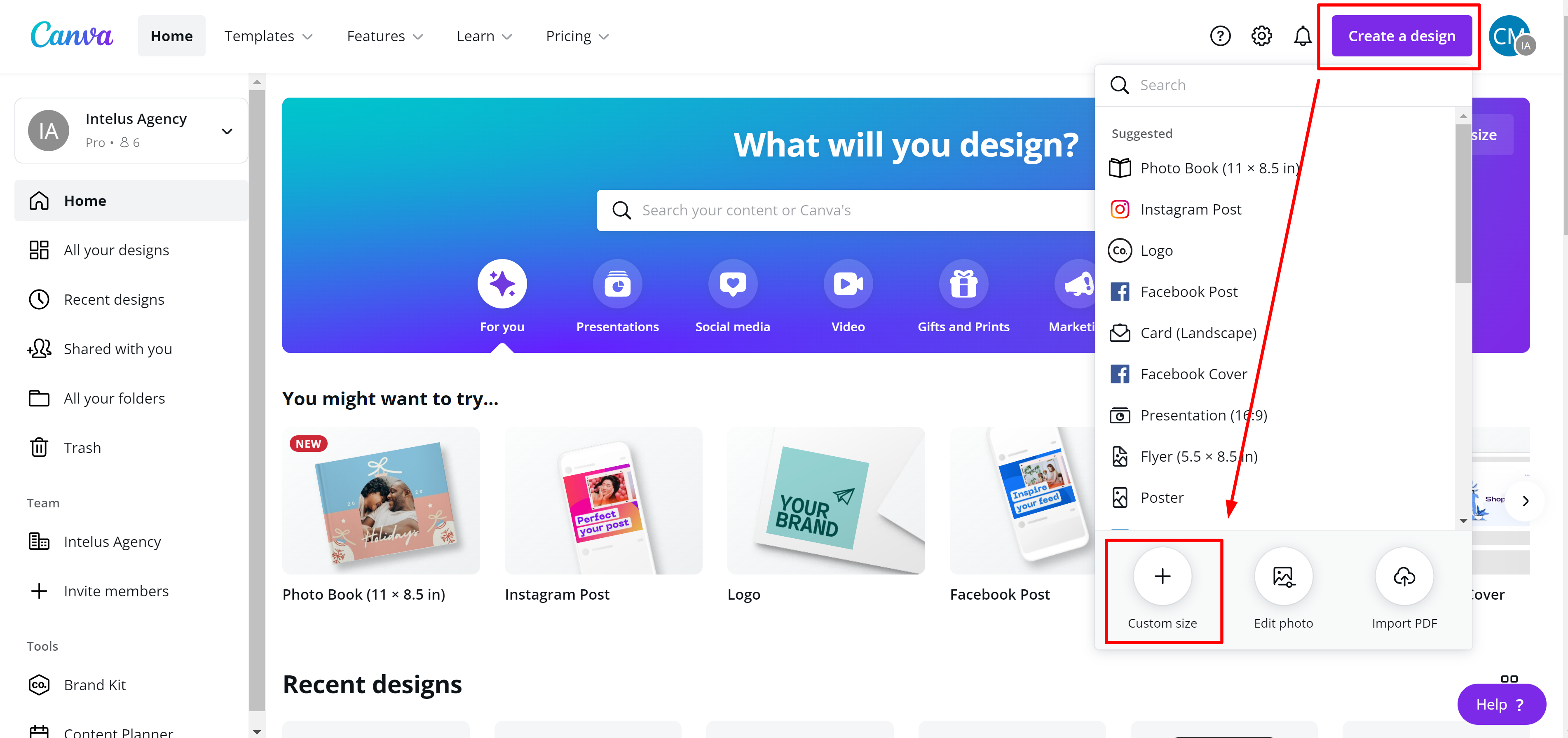
Next, define the size you want to use based on where you are adding the banner image. Feel free to reference the sizes mentioned earlier in this article.
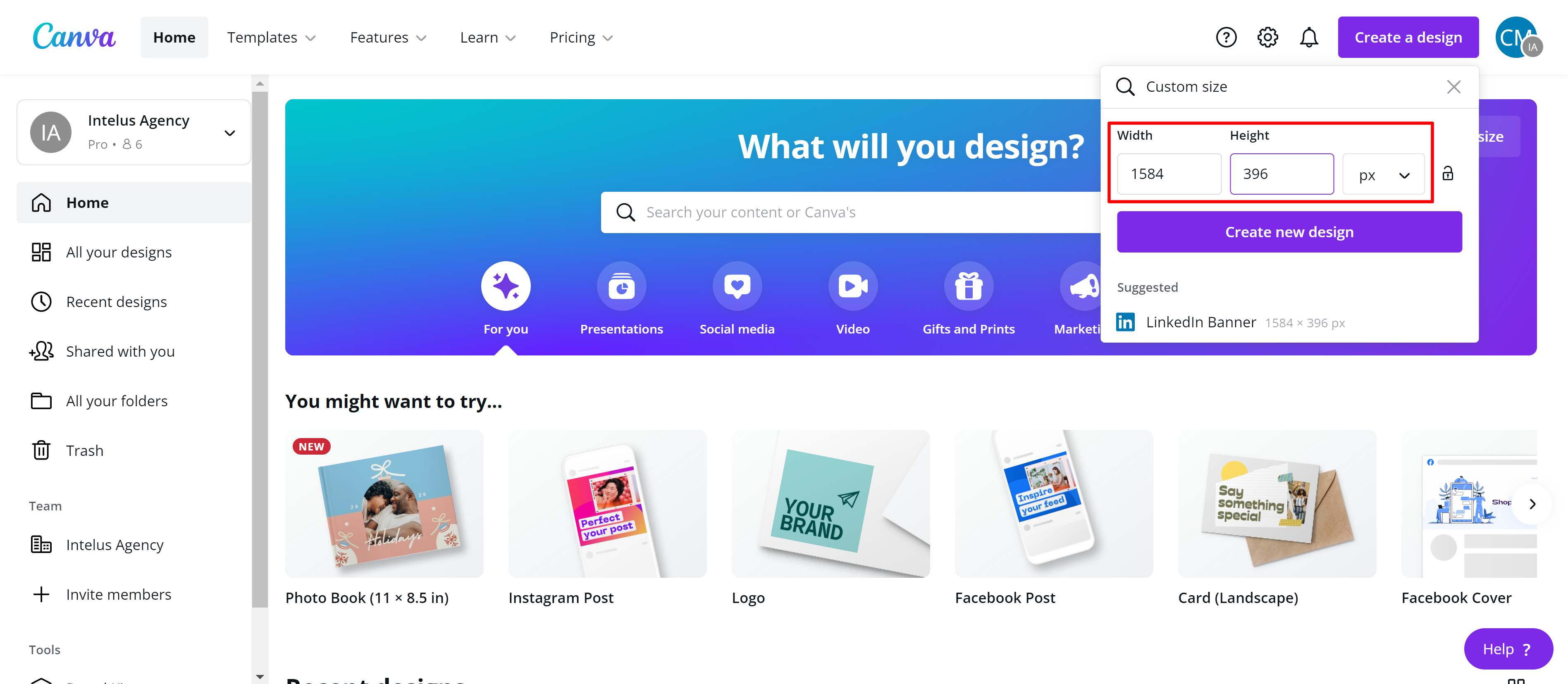
Once you add the size, you should have a blank canvas to start designing. Don't get intimidated by this. Canva makes it super easy with a library of ready made images and elements to drag and drop onto your canvas, so you still don't have to totally design from scratch.
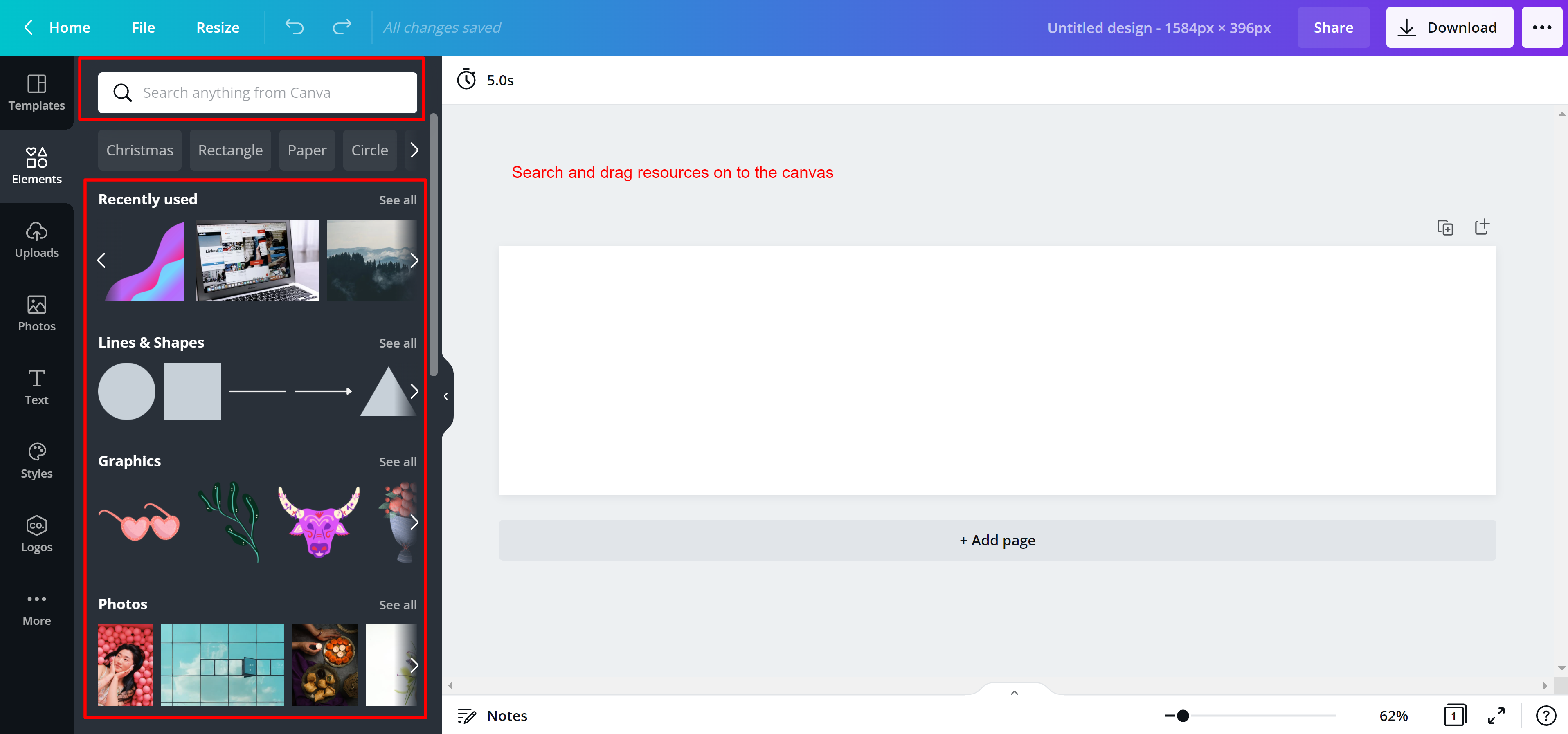
Step 2: Write & Insert Copy - Whether you use a template or create your own design from scratch, you still need to write the copy. It's recommended that you limit text to a headline, subheadline, and call to action. The less text the better, so make sure to choose your words wisely!
Recommended Tools:
- Google Docs - Write your content here without having to save it or risk losing your work
- Grammarly - Check your work for spelling errors and to improve your writing style. They also have a Google chrome extension so you can use it right inside Google docs.
- Coschedule Headline Analyzer - Use this to improve the emotional value of your headline.
Step 3: Export For Upload - Once your design is finished, you can export it as a JPG, or PNG, which can be uploaded to LinkedIn.
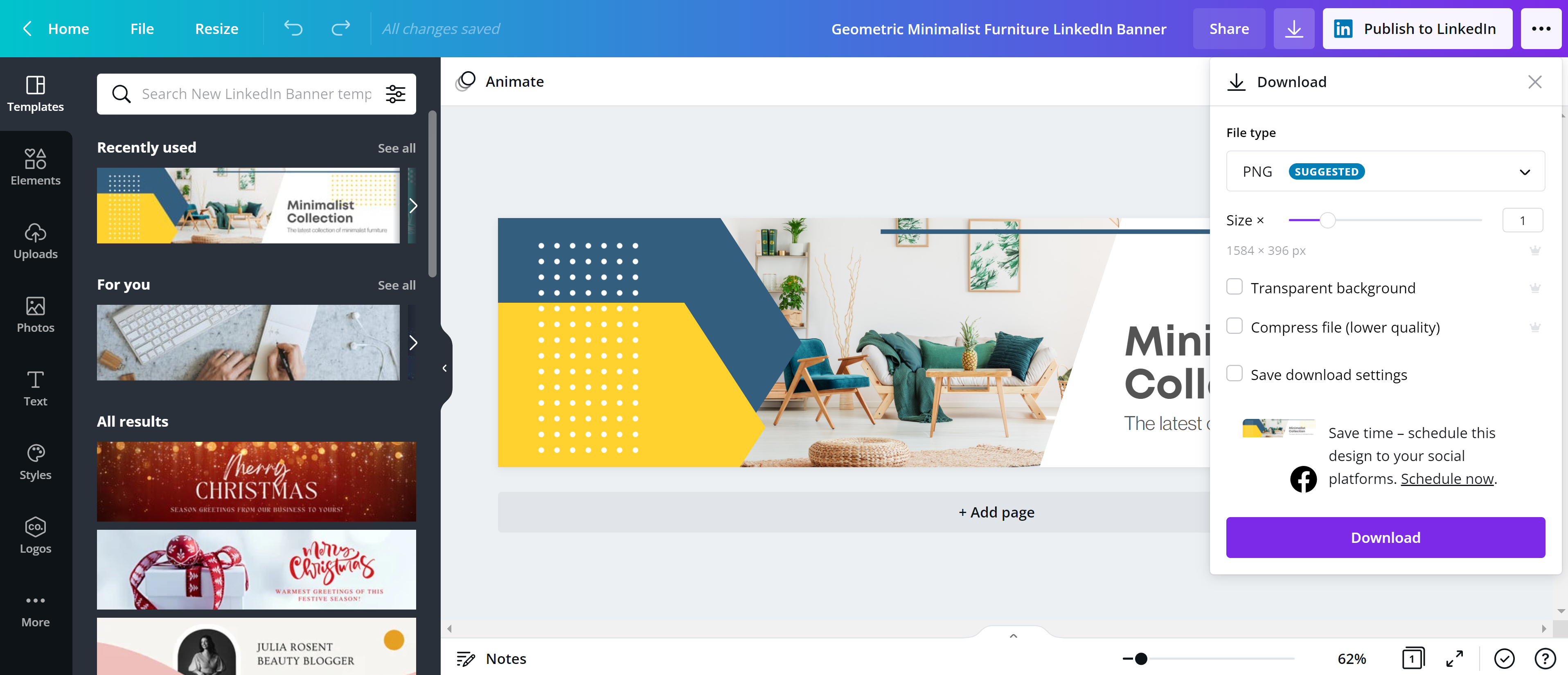
Final Thoughts
LinkedIn banner images are only part of a larger LinkedIn marketing strategy. With a well-optimized LinkedIn banner image, you can convert more profile and page visitors into website visitors, followers, and leads. If you enjoyed this post, please share and drop a comment below to share your own insights.
.png)






%20(1).png)
.png)
.png)
%20(1).png)
.png)
